PolyPlay Player for Multilingual VOD
How to use PolyPlay for multilingual Video-on-Demand
Today, online video content is created and streamed in multiple languages, making it necessary to provide viewers with a seamless viewing experience.
With PolyPlay, it takes a few simple steps to configure a multilingual interface for all your video content. This following workflow will show you how.
Note: If you have a large collection of multilingual videos that you wish to process and generate multilingual players for, please contact us.
Workflow example
To illustrate this workflow, we will be using the following use case:
- Four Videos, each with a different audio language
- One PolyPlay video player for the audience to interact with and select a listening language on demand
For this example we will assume that all the four videos are already uploaded and hosted on a dedicated Vimeo account. We chose Vimeo, but you can go for any other video platform of your liking: YouTube, Brightcove, Wistia …you name it.
Multilingual VOD diagram
To start with the VOD workflow, let’s take a look at the following diagram highlighting the different elements involved, and how these elements are combined into the final PolyPlay multilingual player shown to your audience.
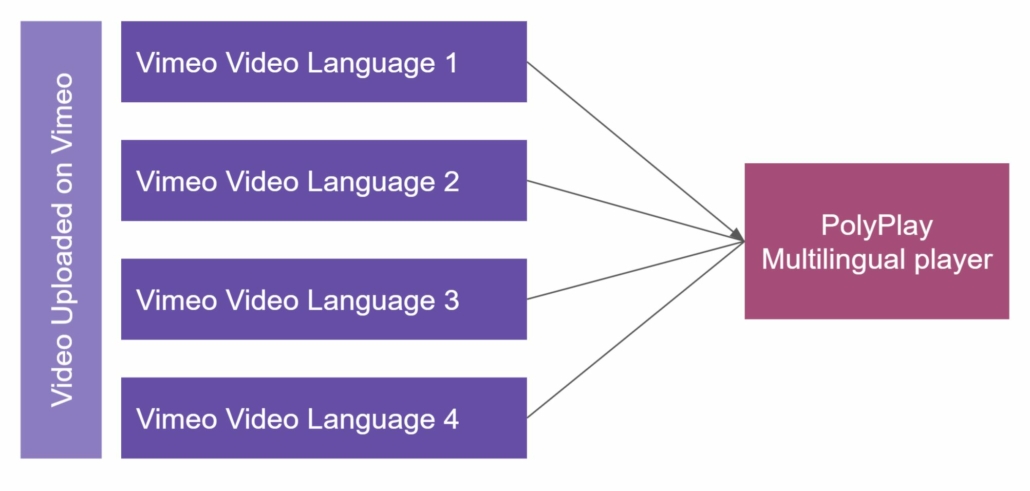
Multilingual Video on Demand workflow walkthrough
Step 1 - Upload your videos to the platform of your choice
This step is the simplest. Once you’ve created your content, you will have multiple video files, with each file carrying audio in a different language.
Choose an online video hosting service; most are free or cheap, and unlimited in views. The most famous free video hosting platforms we recommend are Vimeo or YouTube.
Step 2 - Retrieve the embed URLs for each video
To configure PolyPlay, you will need to have the embed URL for each uploaded video.
In general, to find the embed URL, the platforms will have a button to “Share” or “Embed” your video.
In Vimeo, the Embed button looks like this :
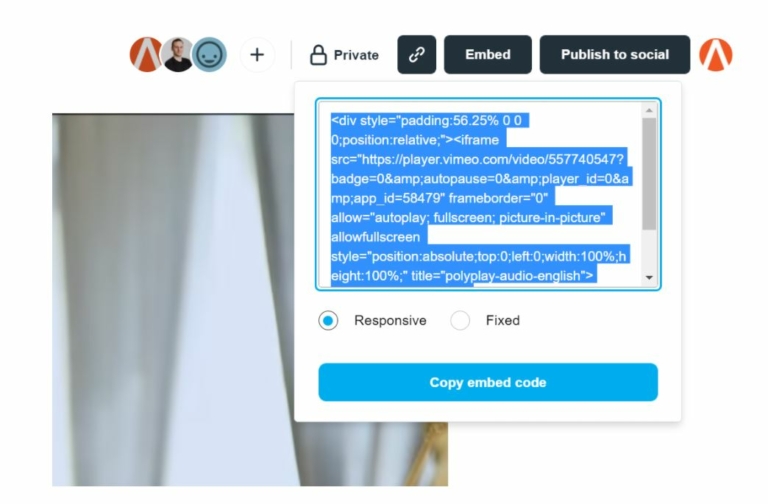
Note that the URL we are interested in is located following the “iframe src=” element in the displayed code.
In our case, our video embed URL is this: https://player.vimeo.com/video/557740547
All the rest of the code can be ignored.
Step 3 - Configure you PolyPlay player
Now that you have embedded URLs for each video, we can proceed with the configuration of our PolyPlay multilingual player.
Select a language, and add the corresponding embedded URL. Repeat for each language that needs to be combined.
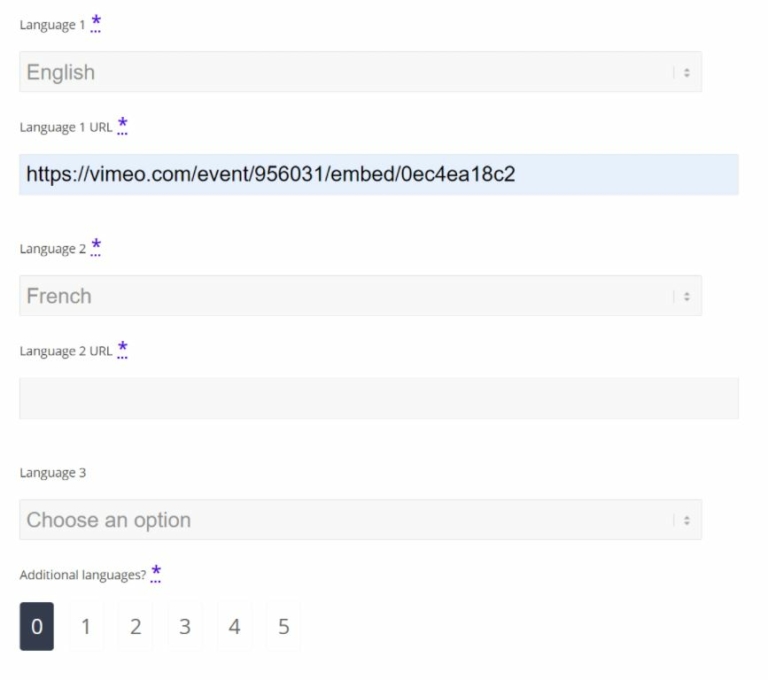
Validate, et voila!
Notes:
- Make sure to double check all your links.
- Language 1 is the default language. It will be the first to load for the viewer.

