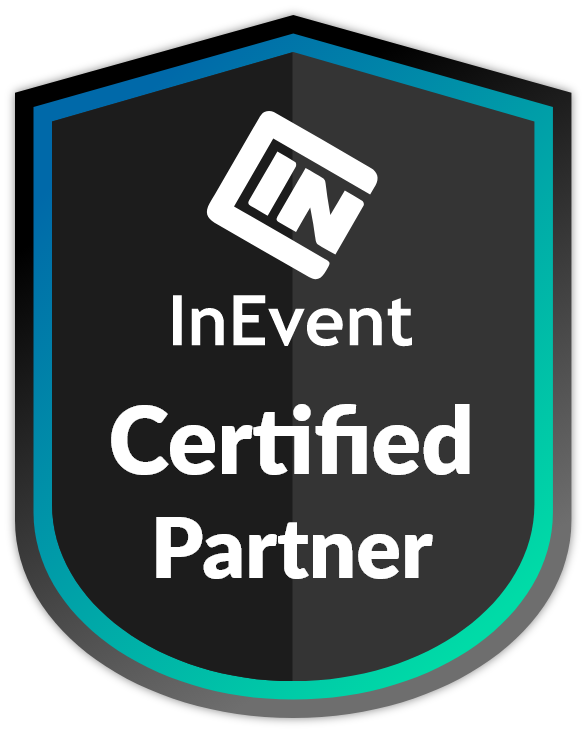Integrate PolyPlay Player with InEvent
Do you need to add multilanguage content delivery to your digital event hosted on InEvent? It’s easy with PolyPlay.
At PolyPlay, we believe that content should be accessible to all.
We have partnered up with most major digital event platforms to ensure a smooth integration with PolyPlay.
See how PolyPlay integrates with InEvent in this article!
PolyPlay is an InEvent Certified Partner
It means that we have done extensive testing to ensure the compatibility of the PolyPlay Player with InEvent.
We also conduct testing with each PolyPlay player update to ensure continued compatibility.
PolyPlay staff is trained in using InEvent and able to assist you in the configuration of the event platform – see if PolyPlay Full Service is right for you.
How to integrate PolyPlay Player in your InEvent Session
This process is applicable to both Live and VOD (Video-on-Demand) PolyPlay players.
- Get your PolyPlay Live Player or PolyPlay VOD Player embed link. This is provided by your PolyPlay Full Service Manager if applicable, or you can find it in your order delivery confirmation email (Self-Service).
- Log into you InEvent administration panel (usually at https://app.inevent.com/)
- Navigate to Your event > Agenda > Activities
- Click “Edit” on the top right side of the session you wish to add the PolyPlay player
- Set “Room video mode” as “Pre-recorded” (even if this is a live session. Use the “Room status label” to differentiate your content)
- Set “Pre-recorded video” link to the embed code provided at step 1
- Save your changes and enjoy the show!
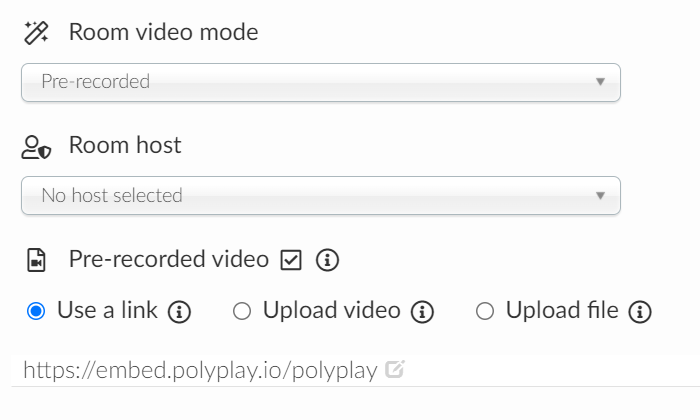
PolyPlay Player integrates seamlessly with your InEvent design – check the example below!
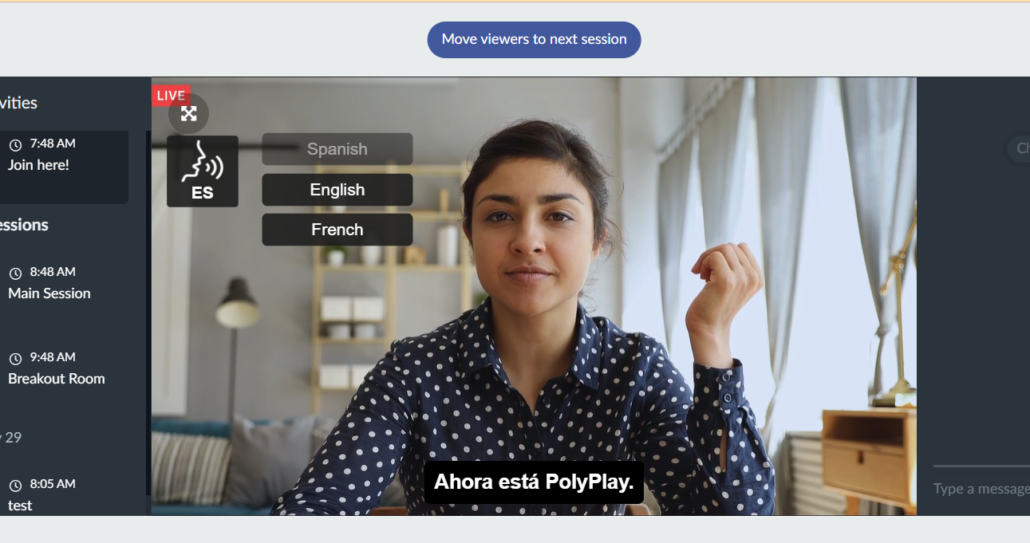
Integrate PolyPlay Player in a Sponsor booth (as an event administrator)
Let sponsors address the audience in multiple languages in their Sponsor Booth with PolyPlay Player.
Here’s how you can do it on behalf of your sponsors if you are an event administrator.
- Get your PolyPlay Live Player or PolyPlay VOD Player embed link. This is provided by your PolyPlay Full Service Manager if applicable, or you can find it in your order delivery confirmation email (Self-Service).
- Log into your InEvent administration panel (usually at https://app.inevent.com/)
- Navigate to your Event > Sponsor and click “Edit”
- Enable “Virtual Room”
- Set “Room video mode” as “Pre-recorded”
- Set the video link to you the embed code provided at step 1
- Save your changes and enjoy the results.
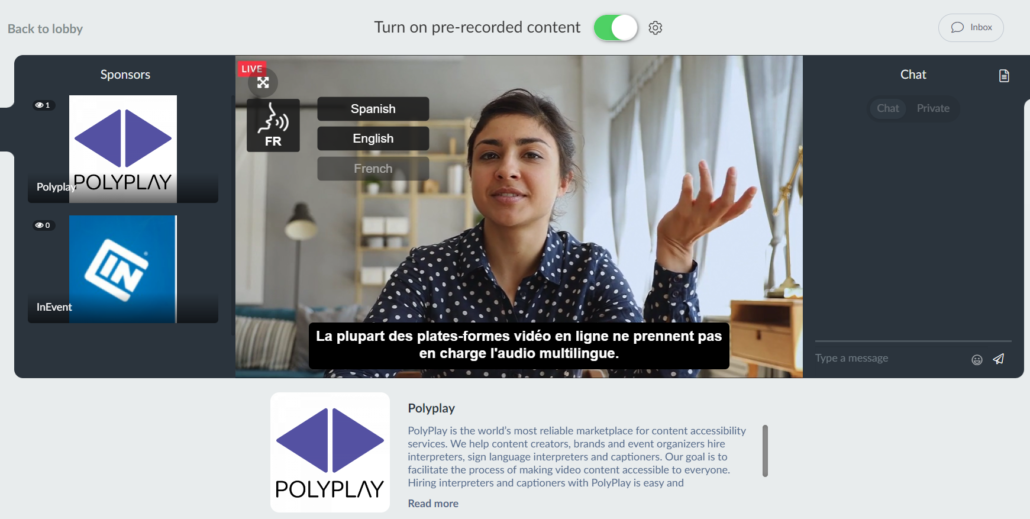
Integrate PolyPlay Player in a Sponsor booth (as a sponsor)
This process allows you to address the audience in multiple languages in your Sponsor Booth with PolyPlay Player.
- Get your PolyPlay Live Player or PolyPlay VOD Player embed link. This is provided by your PolyPlay Full Service Manager if applicable, or you can find it in your order delivery confirmation email (Self-Service).
- In the sponsor booth, click on the cogwheel (at the top, next to “Turn on pre-recorded content“)
- Set to “other” and use the embed code provided at step 1
- Save your changes!
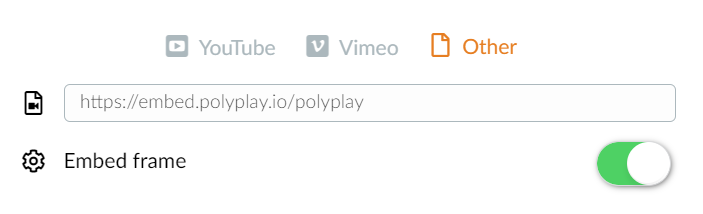
Deliver multilanguage Sponsor Ads with PolyPlay Player(available soon)
Deliver Sponsor Ads in multiple languages with PolyPlay Player.
- Get your PolyPlay Live Player or PolyPlay VOD Player embed link. This is provided by your PolyPlay Full Service Manager if applicable, or you can find it in your order delivery confirmation email (Self-Service).
- Log into you InEvent administration panel (usually at https://app.inevent.com/)
- Navigate to your Event > Sponsor then the Ads tab
- Click “New ad” on the top right side
- Select “Virtual Lobby” type of ad
- Set the video link to you the embed code provided at step 1
- Save your changes.
Deliver your content without limits with PolyPlay
If you plan on using PolyPlay with InEvent and have additional questions, feel free to book a quick call with us.
DIY, Full Service, bespoke quotation, discuss anything about your project with us!